Backing Up Facebook Photos using PowerShell
Background
I have been using social media since 2006 when I first signed up for Myspace. That was the day and age when my parents had dial up and going on to check social media (or chat on AIM) was a 15 minute treat once a week (somewhat joking). Myspace was cool. You could edit your page. It was the ultimate self expression for an IT nerd wanna be (I had some pretty cool HTML and CSS on that page). After a few years Myspace was eh, but Facebook was the new hotness. No ads, clean, uniform, mature, verified users. I decided to get one in spring of 2008 and have used it up until recently. Within the last 2 years I started working on withdrawing from using it for various reasons (too many to get into here). The only thing that kept from deleting it long ago was the budding relationship with my wife which was thoroughly documented and photographed on Facebook.
So I decided to see if there was a way to backup the photos and albums in my Facebook account programmatically.
Methodology
I could not find any apps that looked ligit for downloading facebook albums. I ran across a stack overflow article that described downloading photos from a Facebook page using their graph api (Get All Photos of a Page Using Facebook Api), which got me thinking. I am not a programmer, so writing a javascript or C# app to do it didn’t seem viable for accomplishing this task. However, I have a fair amount of experience with PowerShell which has Invoke-WebRequest and Invoke-RestMethod and figured I could use these cmdlets to gather the info and download these pictures.
In order to do this I had to learn a little bit:
- how the graph api works (Facebook | Using Graph Api)
- How access tokens work (Facebook | Access Tokens)
- I also had to learn about oauth and how to use an oAuth Access Token in PowerShell (thanks to Stephen Owen at FoxDeploy Using PowerShell and oAuth)
Getting an Access Token
In order to connect to graph.facebook.com I first needed an Access Token to authorize my connection. You can generate this using code, but the easiest way I found to do this for a oAuth Noob, was in the following way.
- Login to Facebook and Navigate to https://developers.facebook.com
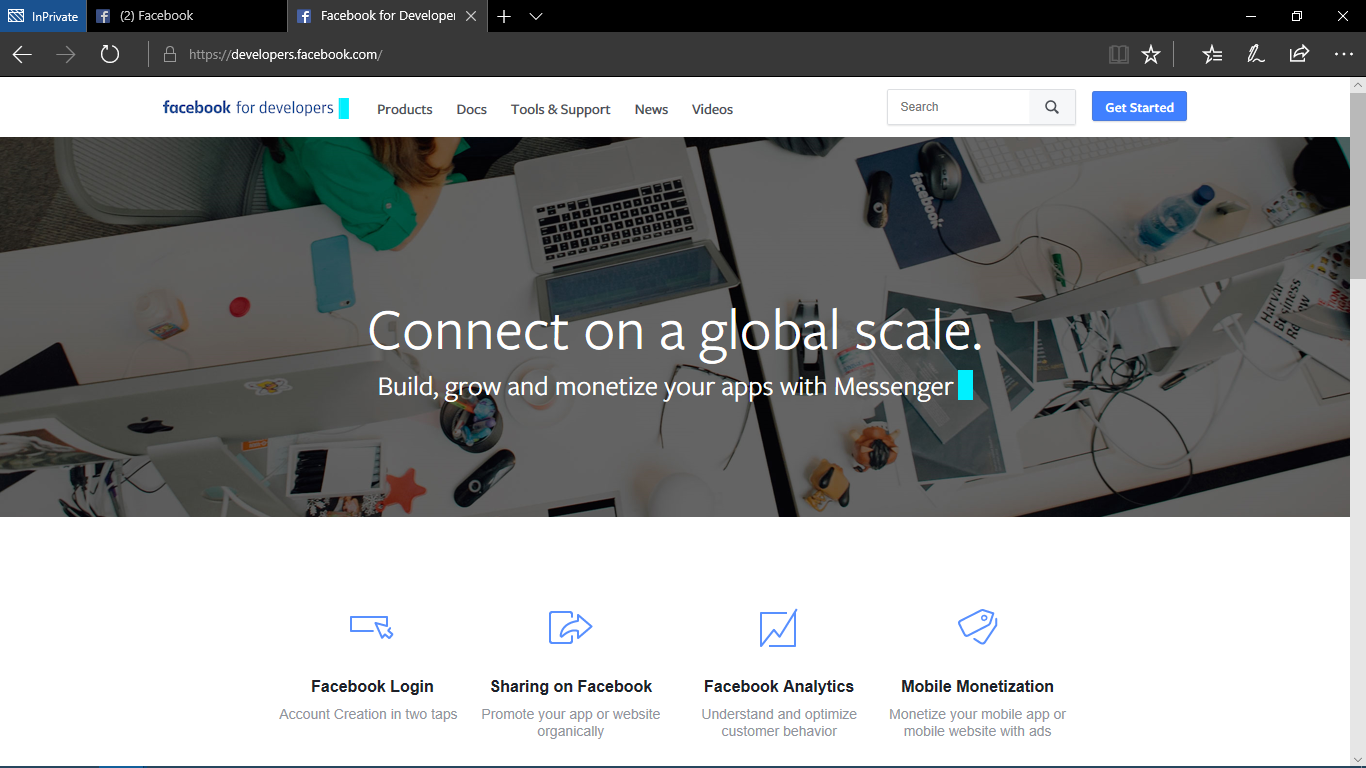
- Click on “Tools & Support” in the navigation menu
- Click on “Graph API Explorer” under popular tools
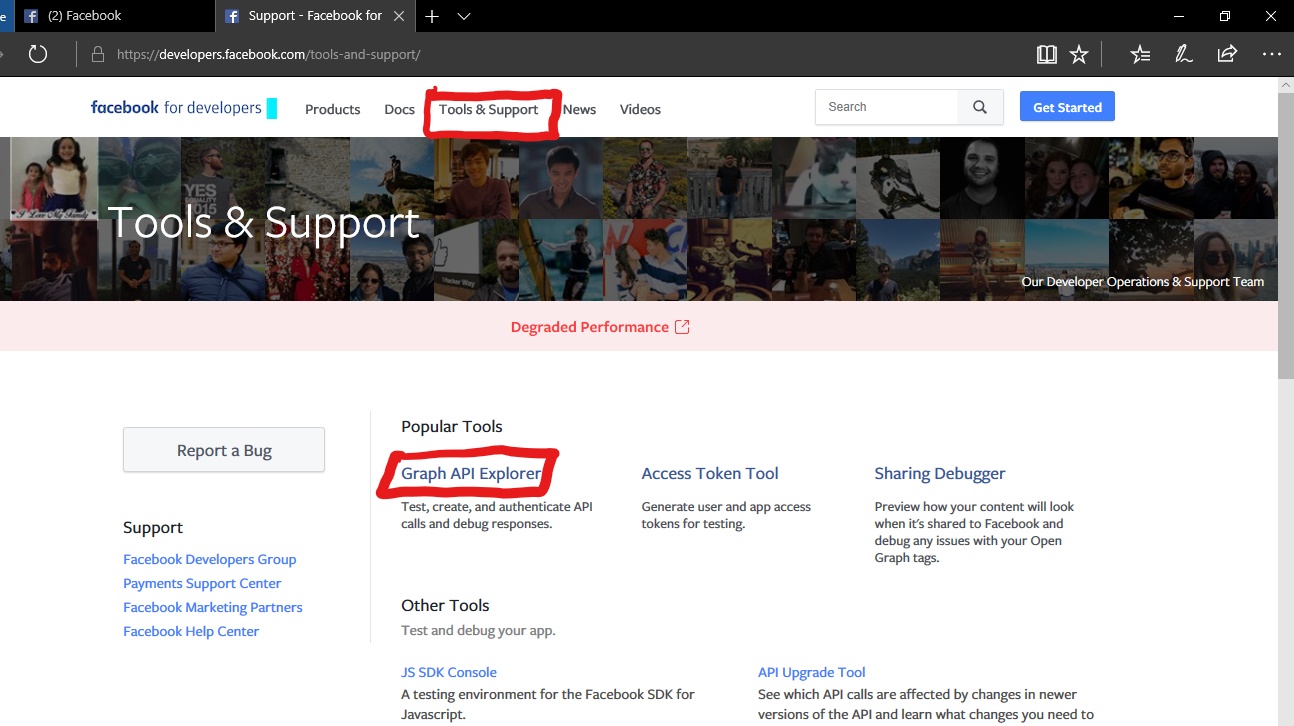
- Click “Get Token”
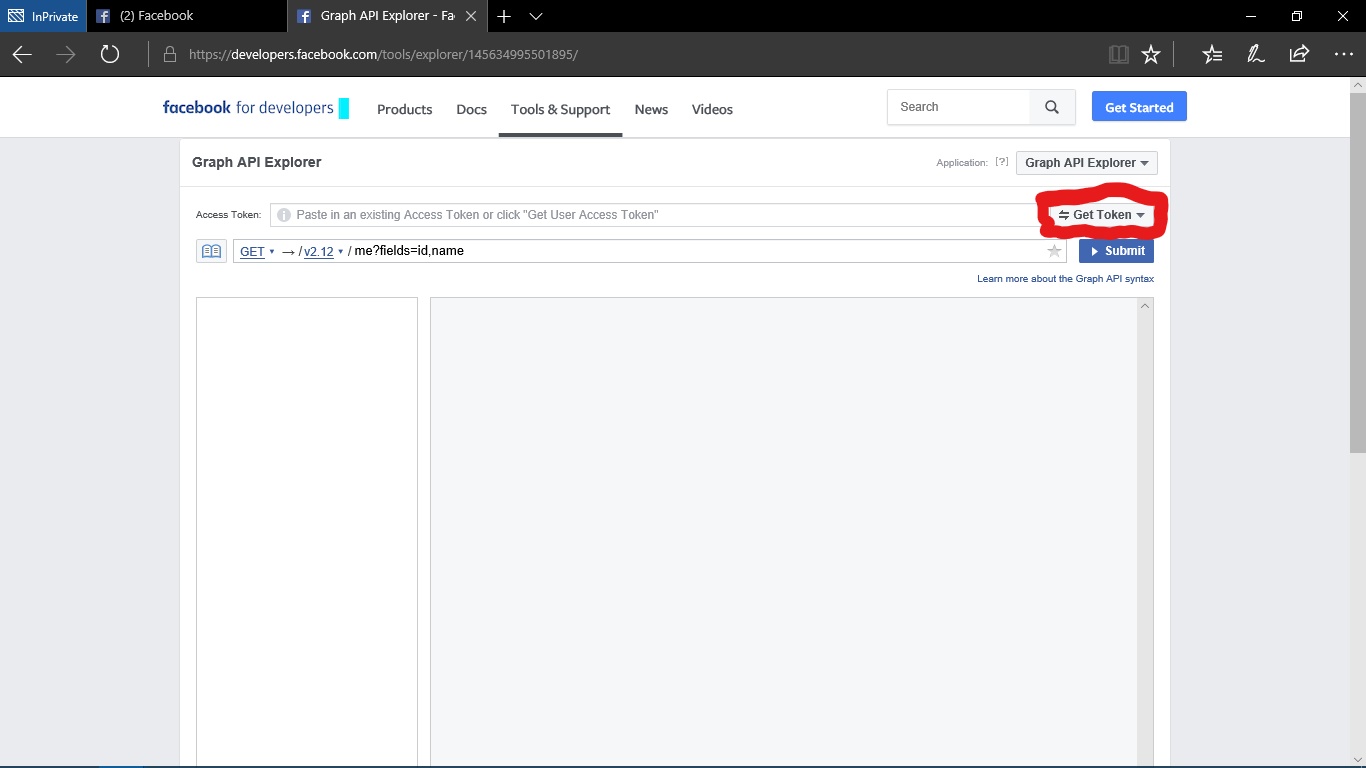
- Click “Get User Access Token” on drop down
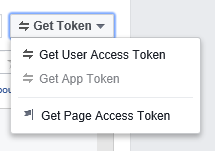
- Select the “user_photos” permission and click “Get Access Token” (I select “user_posts”, and “publish_actions” because I wanted to check posts as well as potentially update the photos)
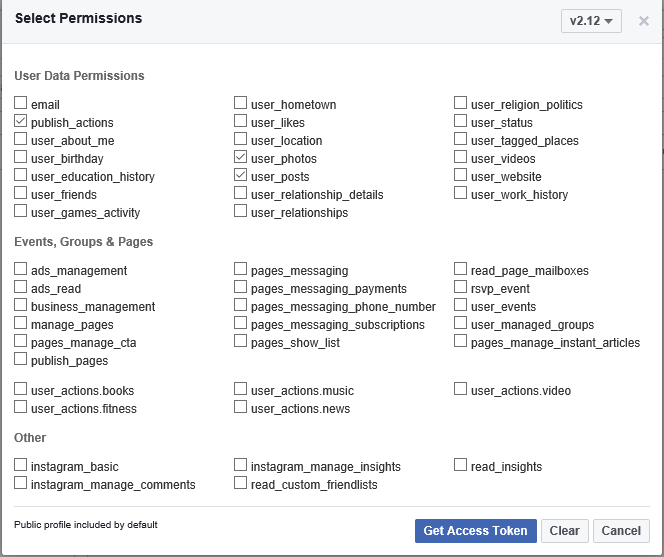
- A facebook app authorization page will pop up. Accept this.
- Now you should have a valid Access Token above the API navigation bar

- Copy and Paste this Access Token into a PowerShell variable named
$AccessToken
note: you can check the info on the token by clicking the blue i next to the Access Token to see when it expires. Mine usually lasted an hour and a half to two hours.
Finding my Photos
Now that I have an AccessToken I can use PowerShell to grab a list of my photos or my albums using some of the following code.
To gather all* photos I am tagged in:
Invoke-RestMethod -Method Get -Uri https://graph.facebook.com/v2.12/me/photos -Headers @{Authorization = "Bearer $AccessToken"}
To gather albums I have created and uploaded:
Invoke-RestMethod -Method Get -Uri https://graph.facebook.com/v2.12/me/albums -Headers @{Authorization = "Bearer $AccessToken"}
_note: Be sure to include _ 'Bearer' in your Authorization header as you token will not work without this.
This execution returns a psCustomObject called Data which is a group of hashtables inside of a hashtable. The parent hastable can be expanded to show the ID, name and other fields of the child hashtables. If you want to include fields not in the default view you can add them to the end of your Uri with the following syntax.
Invoke-RestMethod -Method Get -Uri https://graph.facebook.com/v2.12/me/photos?fields=ID,Name,Images,Link -Headers @{Authorization = "Bearer $AccessToken"}
And if you want to return more than the default 25 add something like: &limit=100
Invoke-RestMethod -Method Get -Uri https://graph.facebook.com/v2.12/me/photos?fields=ID,Name,Images,Link&limit=100 -Headers @{Authorization = "Bearer $AccessToken"}
For full reference on the methods, fields, and edges on this api please reference Graph Api Photo Reference and Graph Api Album Reference
Downloading my Photos
At this point I can stick the output of Invoke-RestMethod into a variable called $Pictures to which I will extract the ‘Data’ field into another Variable called $Images. (This is somewhat a redundant step, but I did it for ease later on in a loop).
$Images = $($Pictures.Data)
Initially I thought the Link field was where the photos were stored, but in fact this was only the link to the post of the picture. Also important to know, the ‘images’ field does not include one reference to the image, but usually 7-9 different sizes of the same image (Thankfully sorted from largest to smallest).
From here we can use Invoke-WebRequest in a loop to download the images. Each Image has its own source location which is the url to original file. The Photos can be saved by redirecting this source url to an outfile named after the image’s ID.
foreach ($p in $Images){Invoke-WebRequest -Uri $($p.images[0].source) -OutFile "D:\TaggedPhotos\$($p.id).jpg" -Headers @{Authorization = "Bearer $AccessToken"} }
n_ote: Not sure if this completely makes a difference, but I am using PowerShell v5.1 because core recently re-wrote Invoke-WebRequest to use HttpClient instead of WebRequest)_
Conclusion
The results were that my tagged photos were downloaded to the requested location at the largest resolution on facebook. I did not do the same for my albums since you can download these entirely from Facebook, but it could be done with the same general method. It would require a few more loops as you need to get the Album ID first and then use this to discover all of the Photos inside of the album before finding each corresponding image source.
In the end this got most, but not all of my tagged photos. Depending on the permissions set by my friends I could not get specific pictures (however I could still see them on facebook). This was more of a learning experience for me as I had no prior experience with using an API and had never used oAuth Access Tokens in this way. Overall it was a great learning experience.